Ctrl+z = undo ( edit> undo )
F5= insert frame ( insert> timeline> frame )
F6= insert keyframe ( insert> timeline> keyframe )
F8= convert to symbol ( modify> convert to symbol )
 |
| Add pictures/ sound/ any files, File> Import> Import to Library. |
 |
| size of this file is 320 x 240 px. ( you may edit in on the properties) |
 |
| Import all the alphabets (psd file) to library. Drag the alphabet to scene and list it in layer by layer. |
 |
| after drag to scene, convert to symbol (F8). |
 |
| same action: import pictures to library> drag to scene> adjust the size> convert to symbol. Then window> motion preset. Choose the preset. |

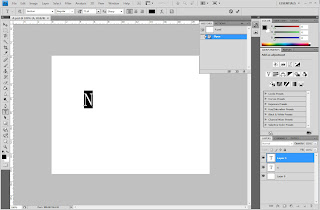

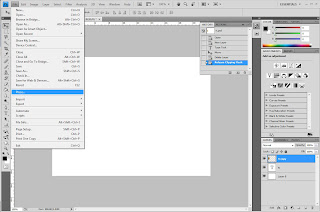
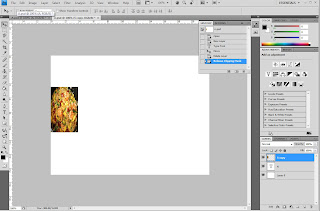

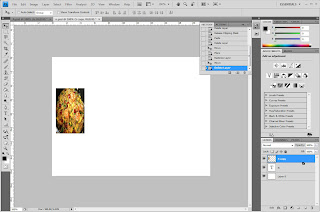
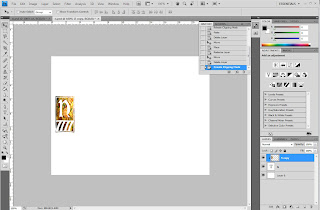
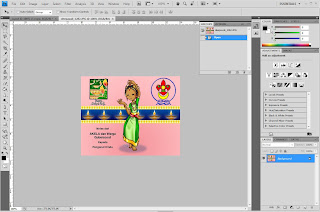
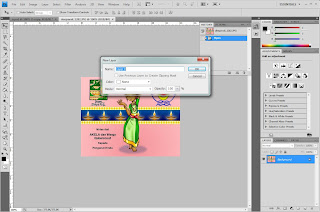
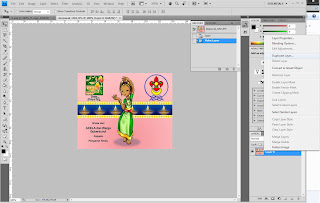
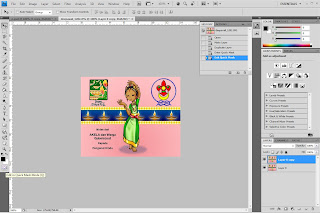




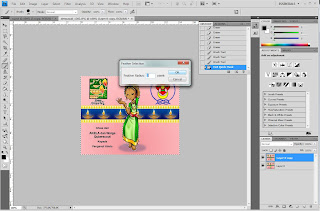





























.jpg)
